General Tab
Enter a name for this backup and select the folder you wish to watch for changes. All sub files and folders of this selected folder will be included. Click the ... button on the right of the folder text box to browse and select the folder. Relative folders (to the AutoVer startup path) are allowed. The Backup folder may also be inside the watched folder.
Note: Do not select the root of C:\ or include the Windows folder, Windows swap file or any other highly fluid files. The number and size of those changes will impact the speed of your machine. Some network drives can not be watched (Windows does not provide notifications, but can be used for a Backup folder).
Tick the box "Include sub folders" if you which to include sub folders of the watch folder in the backup.
Select a backup to folder where all of the changes from the watched folder. Relative folders (to the backup path) are allowed. UNC paths (which start with \\) are also allowed. If a Backup Type of FTP is selected, then the backup folder will be the FTP path (ie /uploads/). The FTP tab must also be filled in.
If you tick the "Create initial backup" box, then all of the files will be copied to the backup folder (if they do not already exist or are not current - same modified time) when you select OK.
If you tick the "Show alert on errors" box, then each time am error occurs copying/renaming or deleting a file, this error will be shown in a balloon on the AutoVer icon in the system tray for a few seconds. If email is turned on in the config file, an email is also sent.
If "on all other events" is ticked, each copy/rename/delete event will be shown in a balloon on the AutoVer icon in the system tray.
A Session Stats count of the files changed, renamed and deleted since AutoVer started is shown at the bottom right.
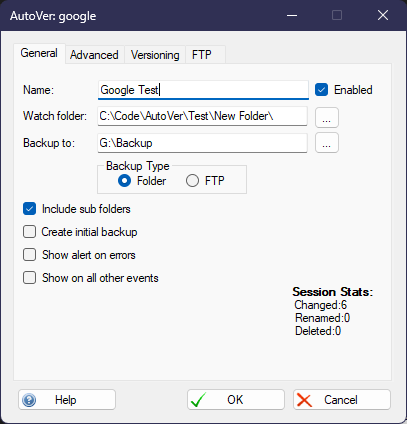
Created with the Personal Edition of HelpNDoc: Easily create Qt Help files